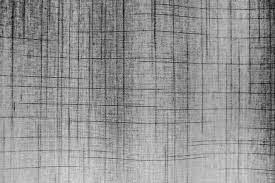The thermal paste may not be at the forefront of PC component discussions, but it still plays a vital role in ensuring your PC can perform to its full potential. Without thermal paste, your CPU is at risk of overheating. This can cause a host of performance issues and even shorten the life of your computer.How to Clean CPU Thermal Paste Safely and Reapply?
After my CPU’s thermal paste dried, I experienced a drastic drop in performance when using just about any program, even though my computer’s specs were always well above the minimum requirements.The Question How to Clean CPU Thermal Paste Safely and Reapply? is quite common.
If you too are experiencing similar issues, it is most likely time to reapply the thermal paste. In this detailed guide, we’ll go over exactly how to safely clean CPU thermal paste and reapply it.
Table of Contents
What is thermal paste?
Thermal paste is a paste-like substance applied to improve heat transfer between the CPU’s Integrated Heat Sink (IHS) and the heat sink. Bottom line: it helps keep your CPU cool.
Microscopic imperfections in the contact surface, as seen below, cause air pockets to form between them. This is where TIM (Thermal Interface Material), or thermal paste as commonly known, comes into play.
It fills these pockets and creates an even heat spread across the entire surface for efficient heat exchange from the CPU to its heat sink.
How often should you clean CPU thermal paste and reapply it?
Typically, you should reapply thermal paste once every 3 to 5 years, depending on what you use your computer for and the quality of the original thermal paste.
There are a few other reasons you may need to reapply, including:
How to Clean CPU Thermal Paste Safely and Reapply?
If the original thermal paste was misapplied. Your CPU is running at higher temperatures than normal. You are removing the CPU cooler (for example, to clean it) or replacing it. How to Clean CPU Thermal Paste and Reapply:
A Step-by-Step Guide
Don’t worry; you won’t have to navigate the puzzle realm of your computer’s hardware by yourself. Here, we will lead you through the procedure step by step.
Prepare your supplies.
Making sure you have the right supplies ready is essential. You will need the following:
- Isopropyl alcohol 90% or more. Ideally, the 99% will evaporate much faster. You can also purchase a dedicated thermal paste cleaner.
Thermal paste Below, we cover the key factors to consider when purchasing thermal paste.
- A few dry microfiber cloths.
You ought to also make confident your workspace is clean (no lint, dust, or debris).
- Remove the CPU cooler
Unsurprisingly, you’ll need to remove the CPU cooler first to access the CPU. Here is how to remove the CPU cooler:
- First, let your computer run for about 15 minutes. This will make it easier to remove the CPU cooler as it will soften the thermal paste; Cold thermal paste is much more likely to hold the CPU and heatsink together.
Now turn off your computer and unplug everything including the CPU cooler power cable. How to Clean CPU Thermal Paste Safely and Reapply?
- Loosen bolts/clips on coolers. Check the coolers manual if you are not sure how to do this.
- Gently twist the cooler back and forth until it comes loose. During this process, make sure not to tug or yank on the heatsink as it may damage the CPU pins.
- Non-stock coolers with or without third-party vendor badges may have different mechanisms and are usually not that difficult to remove. Check the manufacturer’s manual or a removal video of the same model on YouTube.
- Once loose, the heat sink should pop out easily.
- Is the heat sink still stuck after all your efforts? Restart your computer again, but now this time for about an hour.
- Clean CPU thermal paste
- Here, let’s see how to clean the thermal paste from your CPU:
- Using a dry microfiber cloth, gently rub off the old thermal paste.
- This will support removing any loose bits.
- put a small quantity of your chosen solution (isopropyl alcohol or thermal paste cleaner) on the microfiber cloth.
- Now, wipe the CPU from top to bottom until no thermal paste is visible. Do it carefully and slowly, otherwise, you may damage the CPU. Be sure to clean around the edges as well. Drying time will depend on the solution used, but we recommend waiting around an hour. If you used a thermal paste remover, your instructions should say how long to wait.
- Don’t forget to also clean any thermal paste stuck to the heatsink (use the same process) .
Reapply thermal paste
Next, you will need to reapply the thermal paste. Be sure to read the instructions for your thermal pastes first. Some may require you to take a different approach, so it is important to check this before applying.I try to explain to you How to Clean CPU Thermal Paste Safely and Reapply?
You should also make sure you know how to reattach the CPU cooler.
Now, follow these steps:
- Slowly squeeze a pea-sized amount of thermal paste directly onto the center of your CPU.
- Carefully put back the heat sink on the CPU.
- Be sure to lay it as flat as possible; this will allow the paste to spread evenly.
- Fix the CPU cooler. Hold it tightly and don’t move it.
Tips for applying thermal paste
If the cooler slips or slides, you will have to start over. This is because once the heatsink moves, it breaks the seal and introduces insulating air pockets, defeating the whole purpose of the thermal paste.
Getting too little paste is vital, and it won’t cover the CPU well enough. Too much, and the paste will probably spill onto the motherboard.Now, How to Clean CPU Thermal Paste Safely and Reapply? is not difficult for you.
Hope You know the answer now: How to Clean CPU Thermal Paste Safely and Reapply?
Also read: Asus TUF Gaming A15